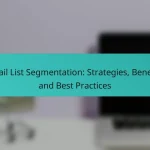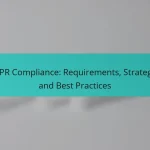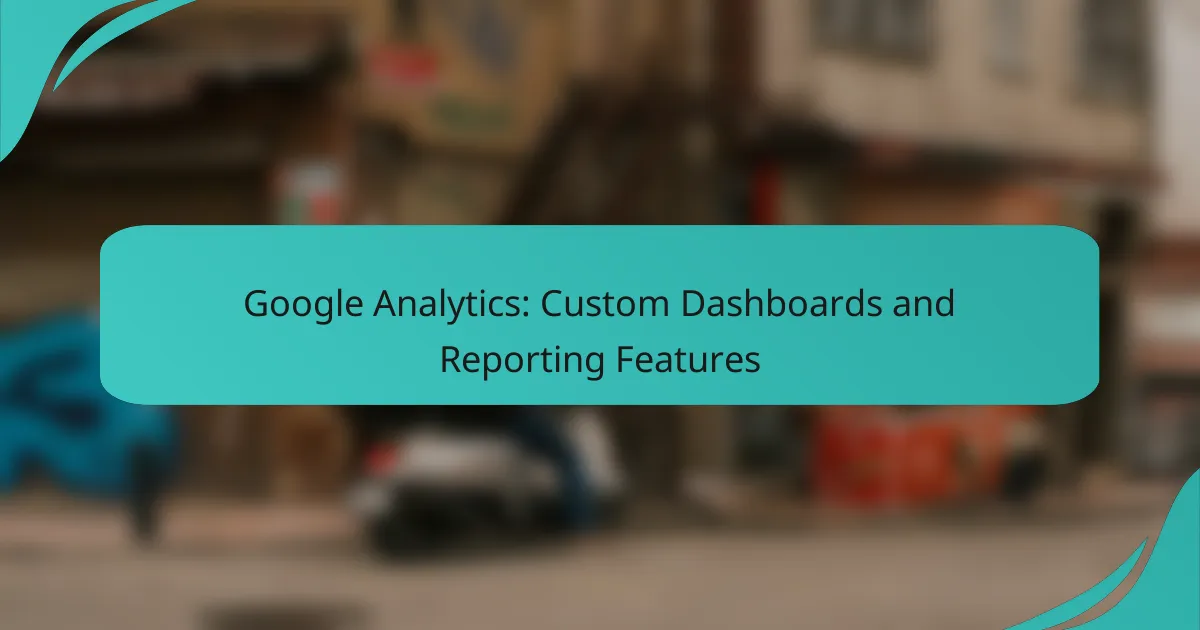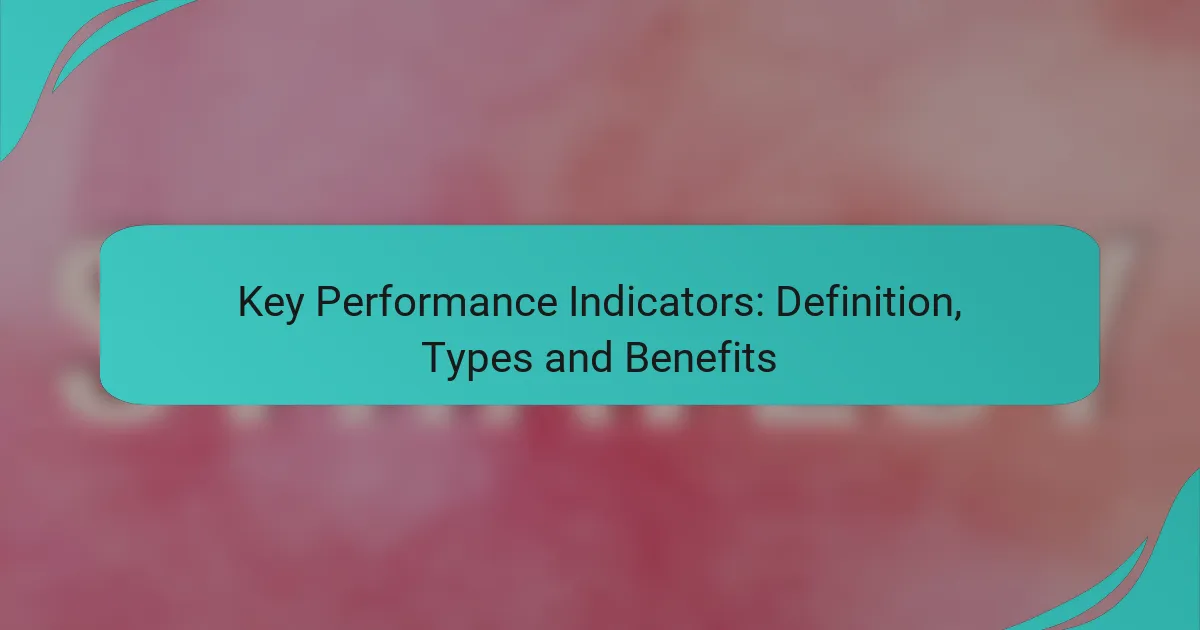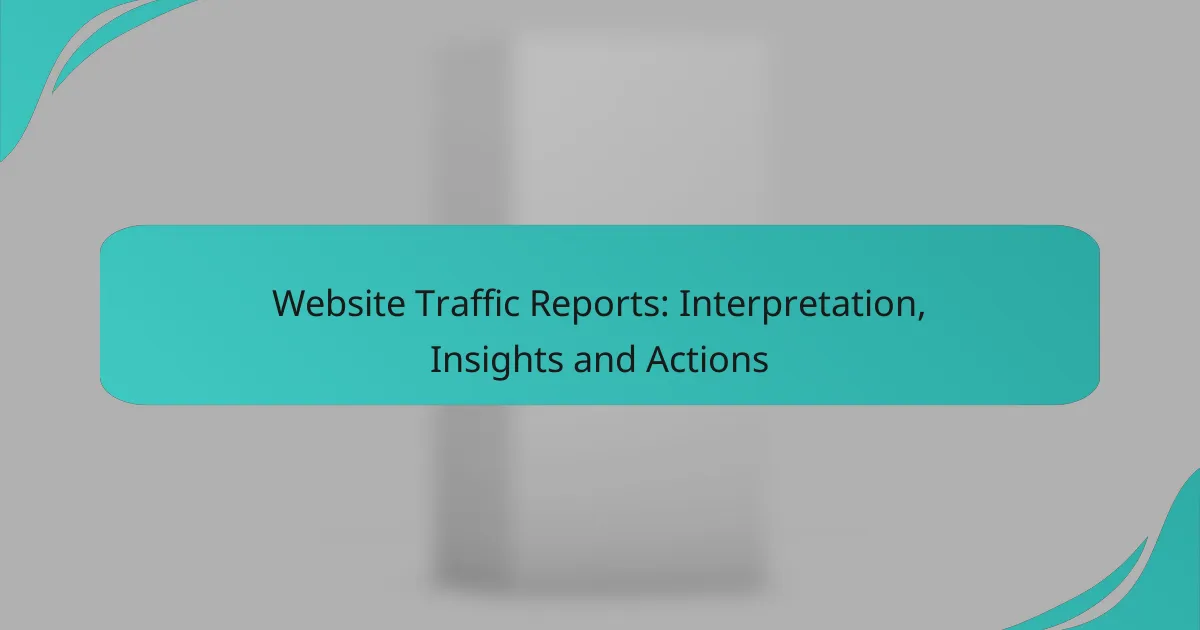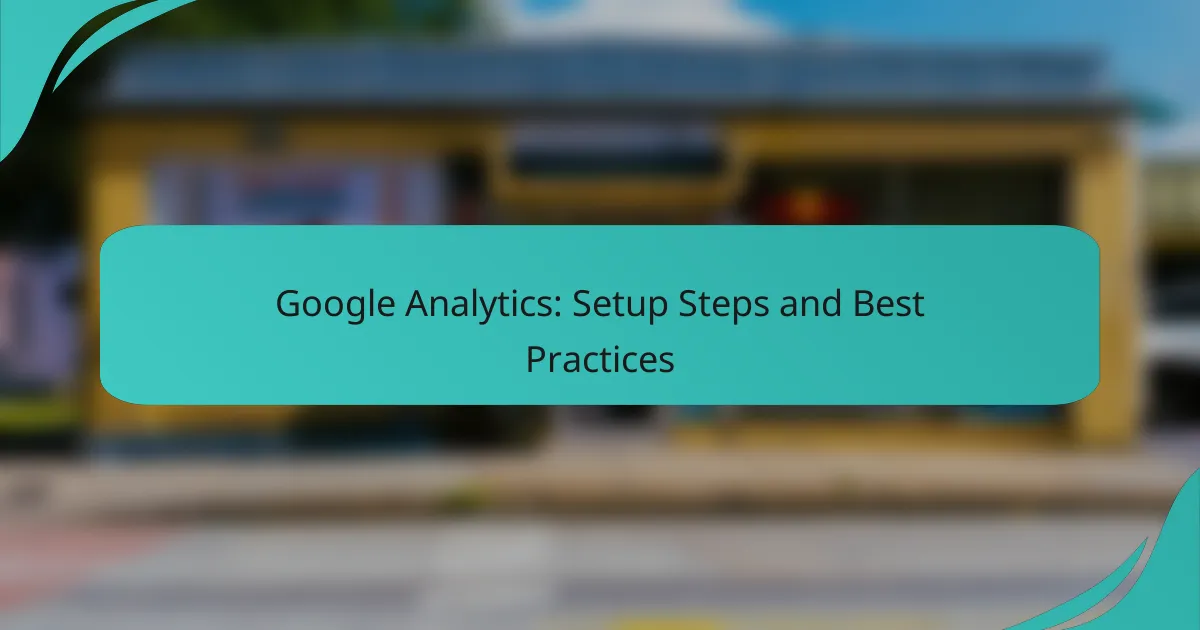Google Analytics offers powerful tools for creating custom dashboards that enable users to visualize and analyze their data in a way that aligns with specific business objectives. By leveraging various reporting features, including standard and custom reports, businesses can gain valuable insights into website performance and user behavior, ultimately enhancing decision-making and strategy development.
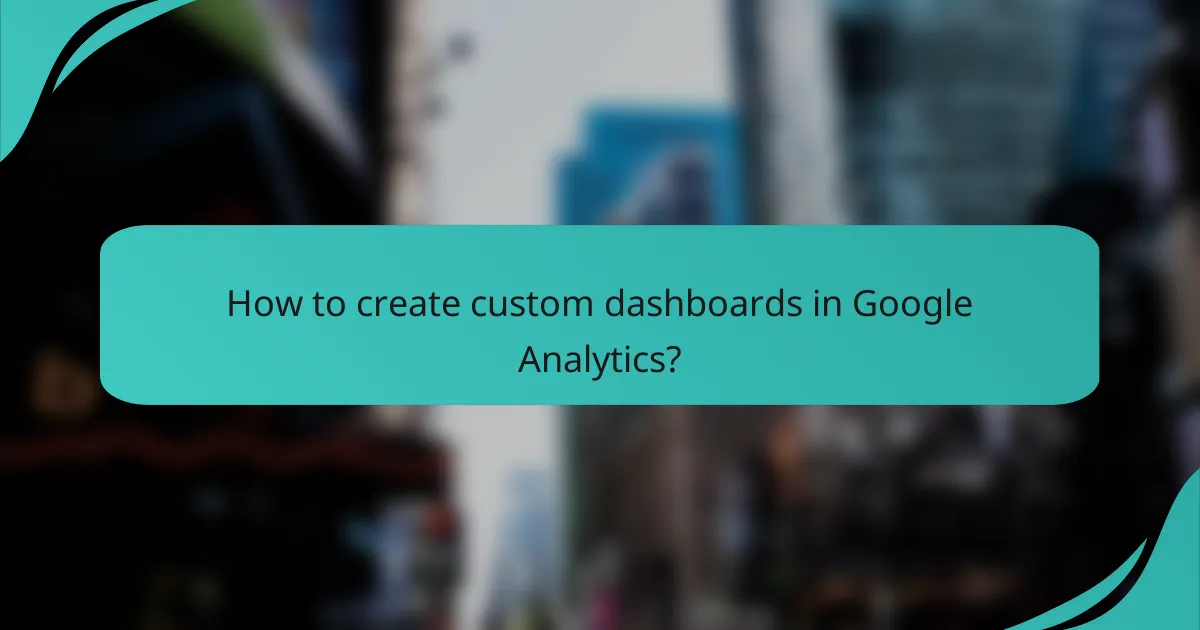
How to create custom dashboards in Google Analytics?
Creating custom dashboards in Google Analytics allows you to visualize and analyze your data more effectively. These dashboards can be tailored to meet specific business needs, showcasing key metrics and insights relevant to your goals.
Step-by-step dashboard creation
To create a custom dashboard, start by navigating to the “Customization” tab in Google Analytics and selecting “Dashboards.” Click on the “+ New Dashboard” button to initiate the process. You can choose between a blank canvas or a starter dashboard, which provides a set of pre-configured widgets.
Once you’ve selected your dashboard type, you can add widgets by clicking the “+ Add Widget” button. Choose the type of visualization you want, such as a table, pie chart, or time series, and configure it by selecting the metrics and dimensions that matter most to your analysis.
Using templates for quick setup
Google Analytics offers a variety of templates that can significantly speed up the dashboard creation process. These templates come pre-loaded with common metrics and visualizations tailored for specific industries or objectives, such as e-commerce or content marketing.
To use a template, simply browse the template gallery within the dashboard section and select one that fits your needs. You can customize the template further by modifying the widgets to reflect your unique data requirements.
Integrating data sources
Integrating multiple data sources into your custom dashboards enhances the depth of your analysis. Google Analytics allows you to pull in data from various sources, such as Google Ads, Search Console, or even external data through Google Data Studio.
To integrate these data sources, ensure that you have the necessary permissions and that the accounts are linked properly. This integration enables you to create a more comprehensive view of your performance, combining metrics from different platforms to inform your marketing strategies effectively.
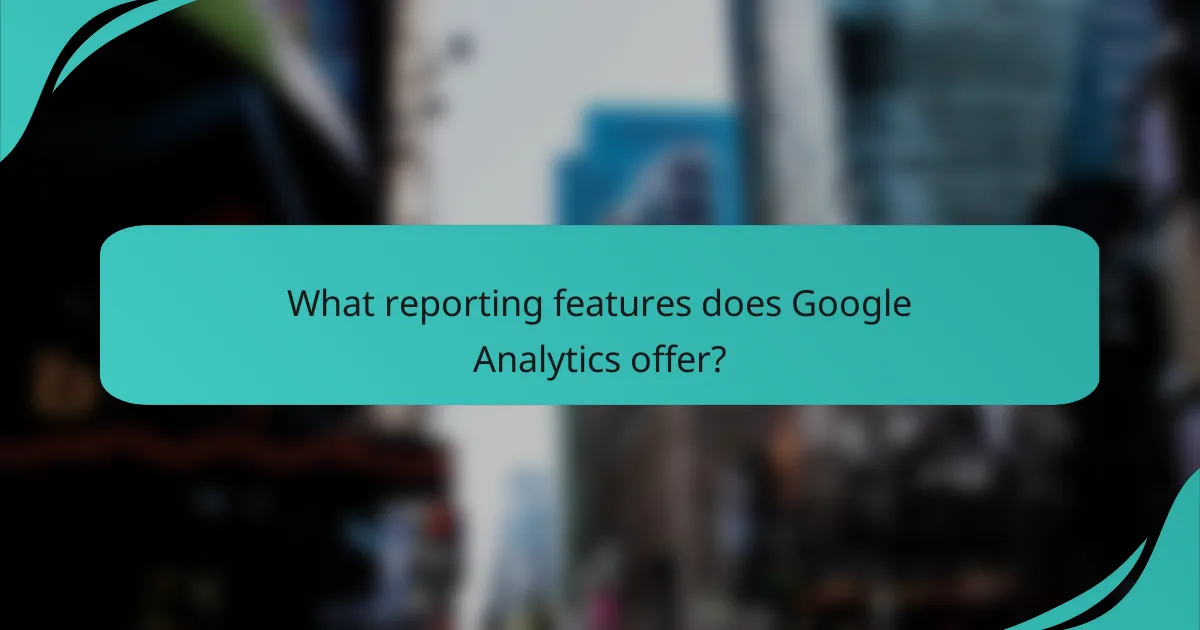
What reporting features does Google Analytics offer?
Google Analytics provides a variety of reporting features designed to help users analyze website performance and user behavior. These features include standard reports, custom report capabilities, and real-time reporting tools, each serving distinct analytical needs.
Standard reports overview
Standard reports in Google Analytics cover essential metrics such as audience demographics, acquisition channels, and user behavior. These reports are pre-built and provide insights into how visitors interact with your site, making them useful for quick assessments.
Key standard reports include Audience Overview, Acquisition Overview, and Behavior Flow. Each report presents data visually, allowing for easy interpretation of trends over time, which is crucial for making informed marketing decisions.
Custom report capabilities
Custom reports allow users to tailor data presentations to specific needs, combining various metrics and dimensions. This flexibility enables businesses to focus on particular KPIs relevant to their goals, such as conversion rates or user engagement metrics.
To create a custom report, users can select the dimensions (e.g., traffic source) and metrics (e.g., sessions) they want to analyze. This feature is particularly beneficial for businesses with unique reporting requirements or those wanting to track specific campaigns.
Real-time reporting features
Real-time reporting in Google Analytics provides immediate insights into current user activity on your website. This feature allows you to monitor live traffic, including the number of active users, their geographic locations, and the pages they are viewing.
Utilizing real-time data can help businesses respond quickly to changes, such as spikes in traffic due to a marketing campaign or social media post. However, it’s important to note that real-time data may not always reflect long-term trends, so it should be used in conjunction with standard reporting for comprehensive analysis.
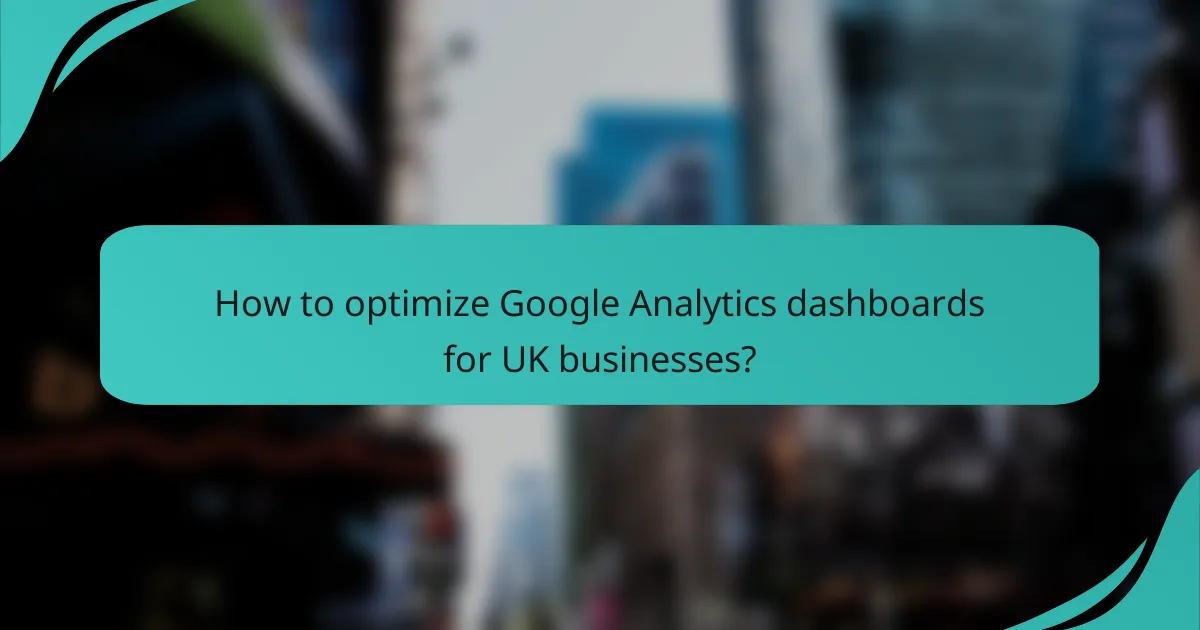
How to optimize Google Analytics dashboards for UK businesses?
To optimize Google Analytics dashboards for UK businesses, focus on relevant metrics and local audience insights. Customizing dashboards to reflect specific business goals and regional trends can significantly enhance data interpretation and decision-making.
Key metrics for UK market analysis
For UK market analysis, essential metrics include user demographics, traffic sources, and conversion rates. Tracking these metrics helps businesses understand their audience’s behavior and preferences, allowing for targeted marketing strategies.
Consider monitoring bounce rates and session durations as well, as these indicators reveal user engagement levels. Aim for a bounce rate below 40% and session durations averaging between 2 to 3 minutes for optimal performance.
Local audience segmentation techniques
Effective audience segmentation for UK businesses involves categorizing users based on location, behavior, and interests. Utilize Google Analytics’ built-in features to create segments that reflect regional characteristics, such as city or county-specific data.
Incorporate demographic filters to distinguish between different age groups and genders, which can inform tailored marketing campaigns. Regularly review and adjust segments based on changing market trends to maintain relevance and effectiveness.
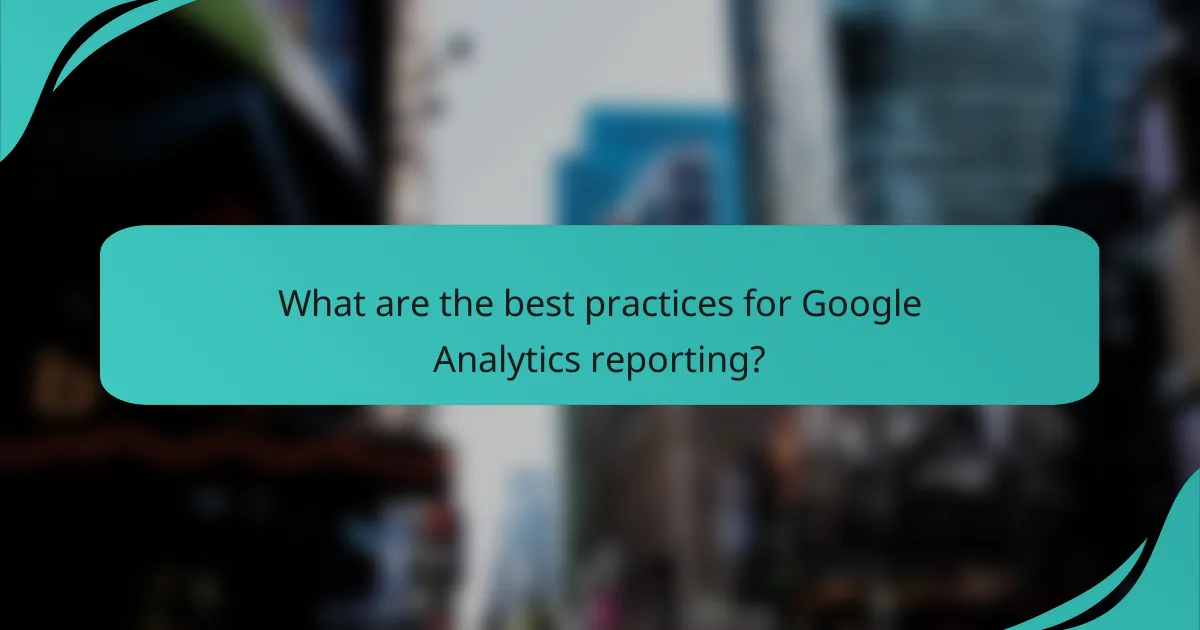
What are the best practices for Google Analytics reporting?
Best practices for Google Analytics reporting involve creating clear, actionable reports that align with business goals. This includes regular scheduling, utilizing annotations, and focusing on key metrics that drive decision-making.
Regular report scheduling
Establishing a regular report schedule ensures that stakeholders receive timely insights into website performance. Depending on your business needs, this could range from daily to monthly reports. Weekly reports often strike a balance, providing enough data to identify trends without overwhelming recipients.
Consider automating report generation in Google Analytics to save time and maintain consistency. Use email alerts for significant changes in key metrics, ensuring that your team stays informed and can react promptly to any issues.
Utilizing annotations for insights
Annotations in Google Analytics allow you to add notes directly to your data timeline, providing context for spikes or drops in metrics. This feature can be particularly useful for tracking the impact of marketing campaigns, website changes, or external events. For example, noting when a major promotion was launched can help correlate traffic changes with specific actions.
To maximize the effectiveness of annotations, make it a habit to add them whenever significant changes occur. This practice not only aids in retrospective analysis but also helps team members understand the reasoning behind data fluctuations, fostering better decision-making in future strategies.
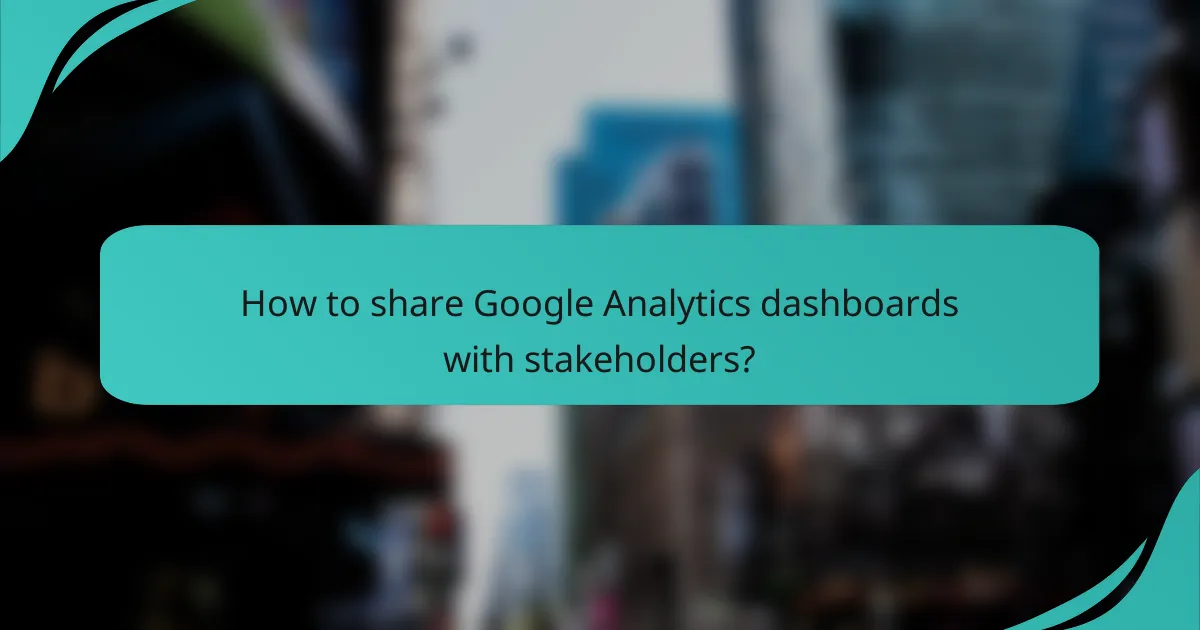
How to share Google Analytics dashboards with stakeholders?
Sharing Google Analytics dashboards with stakeholders is straightforward and can enhance collaboration. You can grant access directly within Google Analytics or export reports for distribution via email or other platforms.
Sharing options in Google Analytics
Google Analytics provides several sharing options to facilitate collaboration. You can add users to your account with varying permission levels, allowing them to view or edit dashboards as needed. To share a specific dashboard, use the “Share” button located at the top of the dashboard interface, which enables you to send links or invite users directly.
Consider the permissions you assign carefully. Granting “Edit” access allows users to modify dashboards, which may not be suitable for all stakeholders. Instead, “Read & Analyze” access is often sufficient for those who only need to view data.
Exporting reports in various formats
Exporting reports from Google Analytics can be done in multiple formats, including PDF, CSV, and Google Sheets. This flexibility allows you to tailor the report format to your stakeholders’ preferences. For instance, PDF is ideal for formal presentations, while CSV is useful for further data manipulation.
To export a report, navigate to the desired report and click on the “Export” option in the top right corner. Choose your preferred format from the dropdown menu. Keep in mind that exporting large datasets may take longer and could require filtering to ensure the report remains manageable.
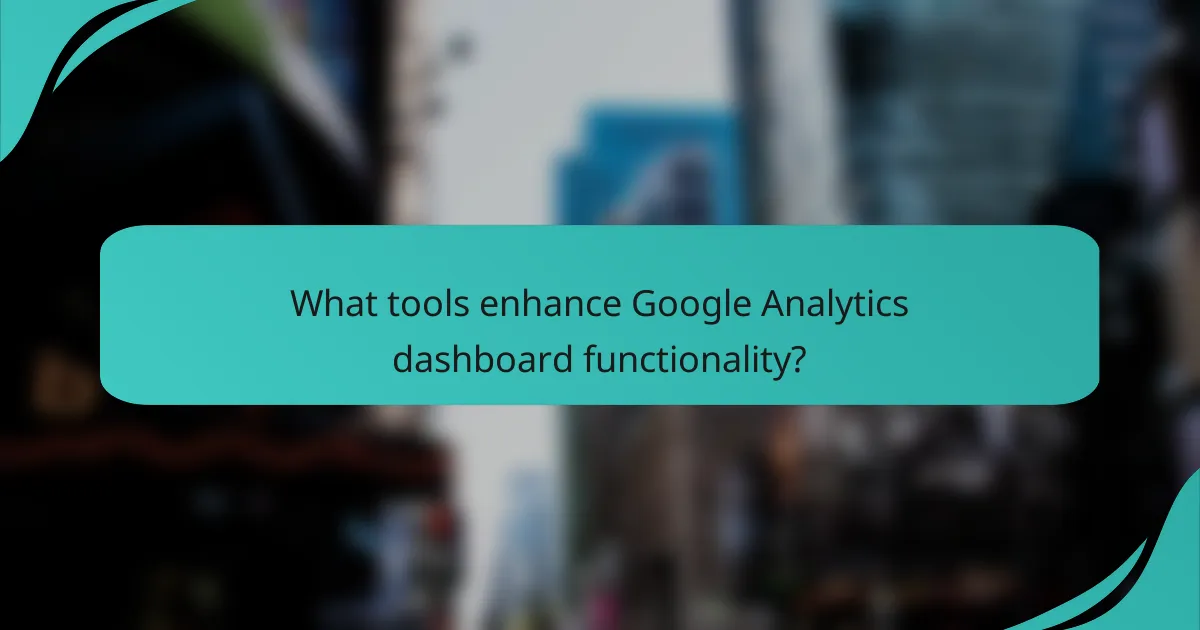
What tools enhance Google Analytics dashboard functionality?
Several tools can significantly enhance the functionality of Google Analytics dashboards, allowing for more customized reporting and data visualization. These tools facilitate deeper insights and better decision-making by integrating additional data sources and providing advanced visualization options.
Google Data Studio integration
Google Data Studio is a powerful tool that allows users to create interactive and customizable reports using data from Google Analytics. By integrating Google Data Studio with Google Analytics, users can visualize their data in a more meaningful way, tailoring reports to specific audiences or business needs.
To set up the integration, simply connect your Google Analytics account to Google Data Studio. You can then choose from a variety of templates or create your own reports using drag-and-drop functionality. This flexibility enables you to display metrics such as user engagement, conversion rates, and traffic sources in visually appealing formats.
When using Data Studio, consider the audience for your reports. Tailor the complexity and detail of the information based on whether the report is for technical teams or stakeholders. Avoid cluttering reports with excessive data; focus on key performance indicators (KPIs) that drive business decisions.